
What Is BIOS (Basic Input Output System)?
Basic Input Output System (BIOS) is a program that lives in a chip on the motherboard, controlling the communication from the moment you switch your computer on, between all input and output devices. BIOS tells your computer how to perform basic functions, such as your keyboard, mouse and printer control. Unified Extensible Firmware Interface (UEFI) has now replaced BIOS. Here at BVM Ltd, we get a lot of questions on BIOS and settings, the benefits of UEFI and the difference between the two. We have collated our FAQs around BIOS, UEFI, Parameters, MEBX and iAMT along with expert answers from our support team to help with the everyday questions that may arise.
BIOS Settings
Q: There is a later version of BIOS available for download, should I install it?
A: Unless you have a very specific reason to upgrade your BIOS, I suggest you keep the version you have. After all, it works – To coin an old phrase “If it ain’t broke, don’t fix it.”
Q: I can’t get into the BIOS. Pressing delete or F2 doesn’t work?
A: Connect a PS/2 keyboard and enable Legacy USB support in the BIOS.
Q: I can’t find the parameter STATUS AFTER POWERFAIL in the BIOS?
A: That parameter is an ATX feature; your motherboard has been set to AT mode either in the BIOS or at a physical jumper header. When you set your motherboard to ATX mode, that parameter will reappear in the BIOS pages.
Q: How can I quickly set a large number of BIOS parameters in a batch of motherboards?
A: With embedded PC systems, there is usually a utility available for just this scenario. This kind of automation is an extremely good time saving tool. Call us here at BVM Limited and we’ll provide you with all the help you need to automate this.
Q: What parameter do I set to make my USB flash drive the priority boot device automatically when connected?
A: For some BIOS, the firmware’s boot priority list is actually a list of device types, rather than a list of connected devices. The former is least secure and not often found on embedded motherboards. Call us at BVM Limited and we’ll assist you with getting a custom BIOS which suits your needs.
UEFI Settings
Q: What is ‘UEFI’?
A: UEFI stands for ‘Unified Extensible Firmware Interface.’ It is the software interface between the operating system and the hardware. It has replaced the original legacy BIOS (Basic Input Output system) firmware interface of IBM-PC compatible machines.
Q: What are the benefits of UEFI?
A: There are performance enhancements that come with UEFI, such as faster start-ups, shutdown & resume times, as well as the well known ability to boot from volumes larger than 2TB. There is also the feature of remote connection to the motherboard even when there is no operating system installed.
Q: Wait, I thought UEFI was replacing BIOS, yet everyone says “BIOS”?
A: It has replaced BIOS. It’s just that the name ‘BIOS’ has stuck. Unhelpfully, some manufacturers who ship UEFI motherboards still refer to the firmware as “the BIOS” to avoid confusing the users. On one motherboard, I saw the UEFI firmware information pages read “BIOS Information” and below that “Compliancy: UEFI”. Very confusing. Note that UEFI can emulate BIOS (Note: See the answer to “What is Compatibility Support Module (CSM)?”)
Q: What is Compatibility Support Module (CSM)?
A: CSM is that part of UEFI which provides legacy support by emulating a BIOS environment. This allows BIOS-style booting from MBR partitioned disks and allows some option ROMs to function. Press ‘Delete’ or ‘F2’ to enter the UEFI firmware setup; the CSM option will be either a choice of BOOT modes such as LEGACY/UEFI or directly showing CSM=ENABLE/DISABLE.
Q: What is ‘Secure Boot’?
A: Secure Boot is part of UEFI specification. Microsoft’s Secure Boot is a Windows component that relies on the UEFI secure boot function. It is a security measure to stop malicious software and unauthorised operating systems from loading and thus resist attack and infection. Secure Boot must be an option available in your UEFI firmware and your operating system must be either Windows 8 or 10.
Q: What’s the difference between MBR and GPT?
A: MBR (Master Boot Record) is the partition structure that used by a legacy BIOS use. GPT (GUID Partition Table) is the modern, more capable, partition structure used in conjunction with UEFI firmware. Windows can only boot from GPT on UEFI based computers running 64bit versions os of Windows 10, 8, 7 and Vista.
Parameters Explained:
Q: What is Spread Spectrum Clocking and do I need it?
A: Spread Spectrum Clocking is a BIOS parameter which, when enabled, reduces peak energy content for minimising EMI. You only really need this if your system contains an overly EMI-sensitive device.
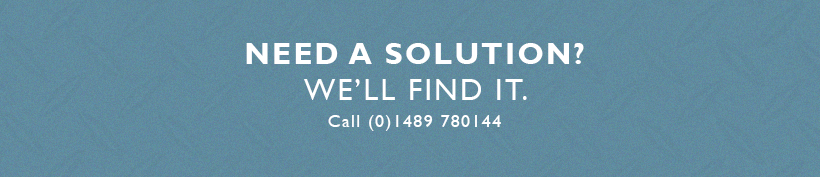
Q: What’s the difference between Power-on-LAN and Wake-on-LAN and are they featured on WiFi?
A: No, these features are only available with onboard LAN ports where there is a power source during standby (for Power-on-LAN) and hibernation (for Wake-on-LAN) modes. Check your motherboard datasheet to confirm which is supported.
Q: What is a Watchdog Timer and how is it implemented?
A: A Watchdog Timer is a BIOS feature which stops an embedded PC system hanging or freezing up permanently and requiring human intervention. It is effectively a countdown to the motherboard’s reset button being hit. When this feature is enabled in the BIOS, you also give it the number of seconds to count down. At the software level, with the assistance of a DLL, the Watchdog Timer must be reset periodically. Watchdog Timers are essential to systems when they become inaccessible by humans; the Mars Exploration rover, for example.
MEBX and iAMT:
Q: What is ‘MEBx’ and ‘iAMT’?
A: Management Engine BIOS extension is firmware which implements Intel’s Active Management Technology (iAMT). MEBx is another part of the UEFI BIOS for configuring settings to remotely access a motherboard whilst it is sleeping with or without and operating system. This feature is made possible by the replacement of BIOS firmware with the new UEFI firmware. (Note: See the answer to “I thought UEFI was replacing BIOS.”)
Q: I want to remote access my motherboard using iAMT, but I can’t find the MEBx?
A: Firstly, your CPU must have Vpro vPro to support iAMT. Enable iAMT in the BIOSUEFI and after a restart, you will access the MEBx section in one of two ways; either a brief prompt will suggest a key-press for you to access it, or you re-enter the BIOSUEFI where the MEBx section will open up.
Q: What’s this about the vulnerability in MEBx firmware?
A: The vulnerability is a loophole in the firmware behind Intel’s Advanced Management Technology (iAMT). You are not affected if you have the latest MEBx firmware or if the iAMT feature is not enabled in your system. If you have iAMT enabled on your system, check the status of the vulnerability with Intel’s free downloadable utility. If necessary a firmware patch will be provided by the manufacturers of your motherboard. Contact BVM Limited if you have any further questions or concerns on this matter.
Q: What software do I need to connect using iAMT?
A: To get you started, you can download the free software from Intel called Manageability Commander Tool.
Q: OK, I’ve got iAMT enabled and I have set the IP address – Why can’t I connect?
A: You must have bootable media connected to the host system. It doesn’t have to boot from it, it just has to be connected.
Do you have any more questions that haven’t been answered?
A leading designer, manufacturer and supplier of industrial and commercial computer products, BVM Ltd are highly qualified to advise on everything and anything to do with computer hardware, so get in touch today.
